robs1968
Oyabun

Posts: 256.2245
Threads: 37
Joined: 13th Aug 2007
Reputation: -5.35227
E-Pigs: 26.9280

|
3.52 M33 Custom Themes Installation
Here’s an easy to follow tutorial for flashing a custom theme to your
3.51/3.52 M33 PSP.
Important Note:
Before installing your custom theme, make a back up of flash0.
Inadvertently writing incorrect RCOs or PRXs to flash0 will result in a semi-brick.
Never touch the contents of the KD or Module Folder. Inadvertently deleting or modifying files from these folders will result in a full brick. Do not attempt to modify the files in these folders unless you know what you are doing.
Backing up your flash0
Here are the steps for backing up flash0:
The first thing you want to do is to create a folder on your computer, and name it: flash0
Connect your PSP through USB to your computer. Hold up on the power switch to shut your PSP down. While holding the right trigger, turn your PSP back on to enter recovery mode.
Click on Advanced, then click on Toggle USB (flash0).
![[Image: toggleusbflash0li8.jpg]](http://img443.imageshack.us/img443/475/toggleusbflash0li8.jpg)
On your computer, click on: Open folder to view files in Windows Explorer
![[Image: removableww5.jpg]](http://img410.imageshack.us/img410/9120/removableww5.jpg)
A new window will open, showing you all of the folders in flash0:
![[Image: highlightvshcb2.jpg]](http://img167.imageshack.us/img167/3339/highlightvshcb2.jpg)
Copy the entire contents of flash0 from your PSP, and Paste it into the flash0 folder you created on your computer.
Remember to COPY and PASTE the files to your computer.
If you decide you only want to install certain parts of the theme,
here’s a list of basic RCOs and PRXs, there function, and there location.
 Functions of various RCOs and PRXs Functions of various RCOs and PRXs
Found at flash0: \vsh\resource:
- topmenu_plugin.rco - Main XMB Menu Icons
- impose_plugin.rco - Volume Bar
- system_plugin_fg.rco - Battery icon
- photo_plugin.rco - Photo loading icon & folders
- savedata_plugin.rco - Save data loading icon
- system_plugin_bg.rco - Background waves
- opening_plugin.rco - Word/Bootwave (When you turn your PSP on)
- system_plugin.rco - Click sounds when you scroll
- sysconf_plugin.rco - System configuration icons/USB slide bar
- game_plugin.rco - Game loading icon/corrupt icon
- visualizer_plugin.rco - Images used in Visualizer
- 01-12.bmp - Month theme colors
- gameboot.pmf - Short video clip when you start a game or homebrew app
- msvideo_main_plugin.rco - Video column icons
- htmlviewer.res – Custom click sounds in web browser (To match XMB)
Found at flash0: \vsh\nodule:
- vshmain.prx - Icon position/XMB Font color
- paf.prx - XMB Icon transitions, Icon spacing, Submenu font & line color, scrolling speed.
- update_plugin.prx - Network Update (Can be replaced with custom reboot/shutdown/recovery mode prx)
- opening_plugin.prx - Bootsound
Found at flash0: \font:
- ltn0.pgf - This is the font that displays in the XMB and Web browser.
Free up flash0 space
Before writing a custom theme to flash0, you are going to have to free up some flash space.
Step 1:
- Open your font folder in flash0:
![[Image: highlightfontfolderkc1.jpg]](http://img440.imageshack.us/img440/4053/highlightfontfolderkc1.jpg)
- Copy and paste ltn0.pgf to your desktop.
![[Image: ltnofilede5.jpg]](http://img168.imageshack.us/img168/2175/ltnofilede5.jpg)
- Rename it to gb3s1518.bwfon
- Drag gb3s1518.bwfon back into the font folder overwriting the original.
Step 2:Dummying or deleting the dic folder.
Delete the folder entirely, or open each file with notepad, delete the contents and put a 0:
![[Image: dicfolderlw4.jpg]](http://img170.imageshack.us/img170/8752/dicfolderlw4.jpg)
Completing these two steps will free up enough flash space to install your custom theme.
If you are having problems or prefer not to complete the above process yourself, here's the dic folder (dummied) and gb3s1518.bwfon (dummied). Just copy and paste gb3s1518.bwfon into the font folder on your psp, and copy and paste the contents of the dic folder into the dic folder on your psp:
Link: http://www.sendspace.com/file/qhwt58
Writing the custom theme to flash0:
Important Note: When replacing RCO and PRX, NEVER delete the files from your PSP's flash0. Always copy and paste the files to there proper folders and confirm overwrite.
Most of the theme packs you download should have the files set up in there proper folders: a vsh folder with subfolders resource and nodule, and the font folder.
- Connect your PSP through USB to your computer. Hold up on the power switch to shut your PSP down. While holding the right trigger, turn your PSP back on to enter recovery mode.
- Click on Advanced, then click on Toggle USB (flash0):
![[Image: toggleusbflash0li8.jpg]](http://img443.imageshack.us/img443/475/toggleusbflash0li8.jpg)
- Click on the vsh folder:
![[Image: highlightvshcb2.jpg]](http://img167.imageshack.us/img167/3339/highlightvshcb2.jpg)
- Click on the resource folder:
![[Image: highlightresourcejs1.jpg]](http://img167.imageshack.us/img167/4374/highlightresourcejs1.jpg)
The majority of the custom theme files are written to the resource folder:
![[Image: openvshhe3.jpg]](http://img167.imageshack.us/img167/8892/openvshhe3.jpg)
- Now you want to open the resource folder that came with your custom theme. Select all of the files, and copy and paste them into the resource folder on your PSP confirming overwrite.
- Follow the same procedure for the nodule folder. Open the vsh folder:
![[Image: highlightvshcb2.jpg]](http://img167.imageshack.us/img167/3339/highlightvshcb2.jpg)
- Then click on the nodule folder:
![[Image: highlightnodulefolderke5.jpg]](http://img524.imageshack.us/img524/1728/highlightnodulefolderke5.jpg)
- Now you want to open the nodule folder that came with your custom theme. Select all of the files, and copy and paste them into the nodule folder on your PSP confirming overwrite.
![[Image: openingpluginprxgw8.jpg]](http://img341.imageshack.us/img341/7022/openingpluginprxgw8.jpg)
- Follow the same procedure for replacing the font in the font folder.
- Open the font folder:
![[Image: highlightfontfolderkc1.jpg]](http://img440.imageshack.us/img440/4053/highlightfontfolderkc1.jpg)
copy the custom ltn0.pgf that came with your custom theme into the font folder on your PSP, confirming overwrite.
![[Image: ltnofilede5.jpg]](http://img168.imageshack.us/img168/2175/ltnofilede5.jpg)
- Exit recovery after you have replaced all of the files.
When you exit recovery mode and your PSP reboots, it's possible you will see a white screen caused by the custom 01-12.bmp. To fix this, scroll over to your theme settings, open it and pick the first one under original, and exit theme settings. If the screen is still white, hold up on the power switch to shut down your PSP. When you reboot you will see the background.
![[Image: shB7lxO.jpg]](https://i.imgur.com/shB7lxO.jpg)
(This post was last modified: 28/09/2007 03:36 AM by ZiNgA BuRgA.)
|
|
| 27/09/2007 10:37 PM |
|


 Link 1
Link 1 Void
Void Downloads
Downloads Find teh crap
Find teh crap List of Pplz
List of Pplz Don't Click me
Don't Click me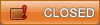
![[Image: toggleusbflash0li8.jpg]](http://img443.imageshack.us/img443/475/toggleusbflash0li8.jpg)
![[Image: removableww5.jpg]](http://img410.imageshack.us/img410/9120/removableww5.jpg)
![[Image: highlightvshcb2.jpg]](http://img167.imageshack.us/img167/3339/highlightvshcb2.jpg)

![[Image: highlightfontfolderkc1.jpg]](http://img440.imageshack.us/img440/4053/highlightfontfolderkc1.jpg)
![[Image: ltnofilede5.jpg]](http://img168.imageshack.us/img168/2175/ltnofilede5.jpg)
![[Image: dicfolderlw4.jpg]](http://img170.imageshack.us/img170/8752/dicfolderlw4.jpg)
![[Image: highlightresourcejs1.jpg]](http://img167.imageshack.us/img167/4374/highlightresourcejs1.jpg)
![[Image: openvshhe3.jpg]](http://img167.imageshack.us/img167/8892/openvshhe3.jpg)
![[Image: highlightnodulefolderke5.jpg]](http://img524.imageshack.us/img524/1728/highlightnodulefolderke5.jpg)
![[Image: openingpluginprxgw8.jpg]](http://img341.imageshack.us/img341/7022/openingpluginprxgw8.jpg)
![[Image: shB7lxO.jpg]](https://i.imgur.com/shB7lxO.jpg)
